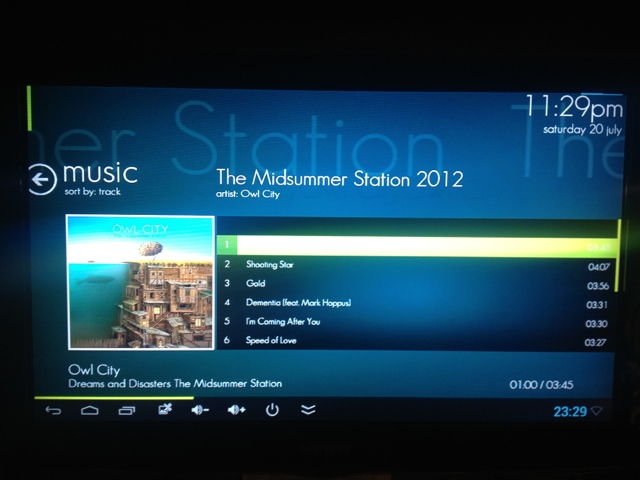DCM4CHEE as a backup PACS Server

[ Photo: Kaptain Kobold ]
Our old backup PACS web access system is no longer supported and the hardware you can't even find replacements for now, so we were looking at some Open Source alternatives and specifically at DCM4CHEE PACS Server. For evaluation purposes we downloaded the CDMEDIC Live CD of DCM4CHEE (based on Ubuntu 11.10) and deployed it as a virtual machine.
The information on the DCM4CHEE Wiki is quite valuable for setting up the modalities that will be pointing at it and for tweaking the configuration. By default the Live CD deployment is configured to listen for DICOM traffic on port 11112, so you can just set your modalities up to point at the IP of the DCM4CHEE server and port 11112.
The server's web interface is accessed by going to http://yourserversip:8080/dcm4chee-web3/ and the default login is admin with the password of admin. From here you can run a search for any studies that have been uploaded to the server, configure Application Entities (the modalities that will be sending to it) and HL7 feeds that will be feeding your modalities worklists. I haven't got that far with testing yet but sending from the modalities works fine.
The Live CD has the Weasis viewer installed by default and seems to work quite well, though the mouse controls for image manipulation take a little getting used to (at least for a SysAdmin).
I've been working on getting it to authenticate back to Active Directory using the information provided in this forum post and am able to log into the web interface correctly with my Active Directory credentials but then the modalities are unable to send to it. It's a JBoss application so I've been perusing the documentation on the LDAP authentication module, but no luck just yet. All I need is time :)
There is a new version being developed (version 4, the Live CD is based on the version 2 branch) that will have LDAP Authentication built in, looking forward to it. The DCM4CHEE PACS Server definitely looks like it will do the trick for providing us with a backup PACS system once I iron out the LDAP piece.